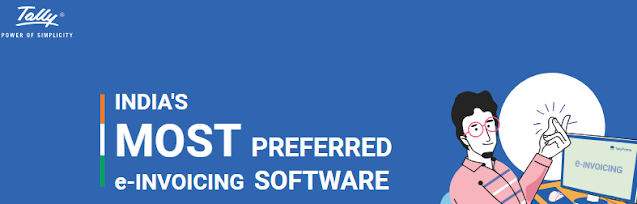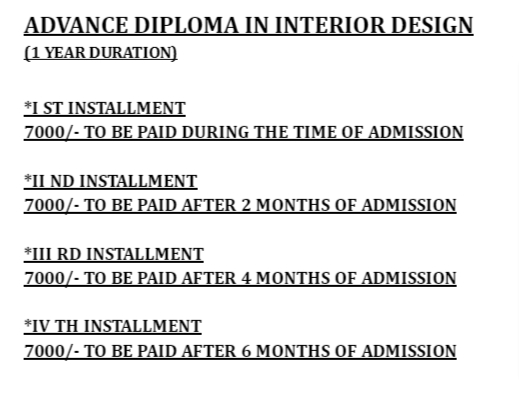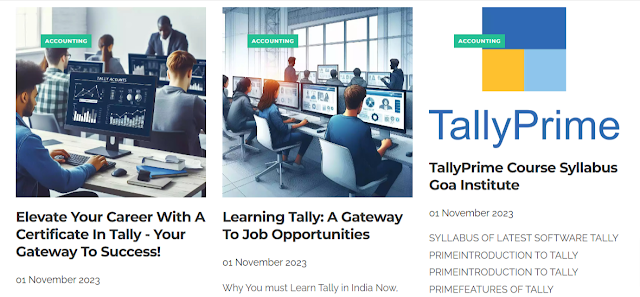|
| Why You must Learn Tally in India |
1. Corporate Jobs:
Corporate finance departments are increasingly reliant on Tally for their day-to-day financial operations. Learning Tally is an excellent way to qualify for positions such as financial analysts, accountants, or finance managers in corporations. The software's ease of use and its widespread adoption in the corporate world make Tally skills a valuable asset for job seekers.
2. Small and Medium Enterprises (SMEs):
India's SME sector is vast, and these businesses need cost-effective solutions to manage their finances. Tally is an affordable and efficient choice for SMEs, making Tally-trained professionals highly sought after. Many SMEs seek accountants and finance professionals with Tally expertise.
3. Retail Industry:
In India, the retail sector is immense and continuously expanding. Managing inventory, sales, and finances are crucial in this industry. Tally simplifies these tasks, making it a preferred choice for retailers. Whether you work in a shopping mall, a standalone store, or an e-commerce platform, Tally proficiency is a significant advantage.
4. Healthcare Sector:
Hospitals and healthcare facilities need robust financial systems to manage their budgets and accounts. Tally's ability to handle financial complexities aligns perfectly with the healthcare sector's needs. Positions like hospital accountants or finance managers often require Tally skills.
5. Educational Institutions:
Schools and colleges also require efficient financial management. Tally can help educational institutions keep track of their expenses, fees, and budget. Learning Tally can lead to job opportunities as school accountants or financial administrators.
6. Hospitality Industry:
The hotel and restaurant business relies on meticulous financial management to ensure profitability. Tally's features, such as inventory management and financial reporting, are crucial for success in this sector. Tally skills can help your secure positions as hotel accountants or finance managers in the hospitality industry.
7. Service Sector:
The service industry, which includes businesses like IT services, consulting firms, and advertising agencies, requires careful financial planning and management. Tally offers a comprehensive suite of tools for managing financial transactions and generating reports. Professionals who can handle Tally are valuable assets in this sector.
8. Self-Employment and Proprietorship:
Apart from seeking employment, learning Tally can empower you to start your own accounting or bookkeeping business. You can offer services to small businesses or entrepreneurs looking for financial management solutions. Tally's affordability and user-friendliness make it an excellent choice for such ventures.
See the Tally Prime Course Syllabus here
Benefits of Learning Tally for Career Growth
Now that we've explored the industries where Tally skills are highly valued, let's delve into the specific benefits of learning Tally for your career growth:
1. High Demand for Tally Professionals:
The demand for Tally professionals is on the rise, given the software's extensive use in various industries. As a Tally-trained individual, you can enjoy a competitive edge in the job market.
2. Leverage for Career Advancement:
For those already working in finance or accounting, adding Tally skills to your resume can significantly enhance your career prospects. It can lead to promotions and higher-paying positions.
3. Lucrative Salaries:
Tally professionals often earn competitive salaries, particularly in sectors with high demand for their skills, such as corporate finance and retail management.
4. Entrepreneurial Opportunities:
Learning Tally provides you with the knowledge and tools to start your own accounting or bookkeeping business, offering services to businesses and entrepreneurs.
5. GST Compliance Expertise:
With the introduction of GST, businesses are constantly seeking professionals who understand the complexities of GST compliance. Tally-trained individuals are well-equipped to handle this aspect.
6. Skill Enhancement:
Tally courses not only teach you how to use the software but also enhance your accounting and financial management skills. This knowledge is transferable to other accounting software and tools.
See Also the Features of Tally You must Know
Choosing the Right Tally Course
Before you embark on your journey to learn Tally, it's important to choose the right course. Consider the following factors:
Course Type: Tally courses range from basic to advanced and can also include specialization in areas like GST compliance. Choose a course that aligns with your career goals.
Institute Reputation: Look for institutes with a strong reputation for providing quality Tally education.
Trainers' Qualifications: Instructors with industry experience and certifications can provide valuable insights and guidance.
Course Duration: Decide on the course duration that fits your schedule and learning pace.
Certification: Ensure that the course offers certification upon